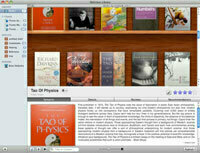I’ve long wished for a flexible, well-integrated tool that would give me complete control over browser choice when opening links. A couple of new applications now in public beta meet this need quite well.
Choosy
 The first is a preference pane application called Choosy from developer George Brocklewurst. Once you make Choosy your default browser, you can then use this tool to direct links to the browser of your choice. Choosy can serve up only browsers that are currently running, or it can offer up all browsers regardless of whether or not they are open. You can also arrange your selected browsers in order of priority via the preference pane and choose an option called ‘use best open browser.’ This will open up the link, as expected, in an open browser that is highest up on your prioritized list. I settled on the option to have Choosy present me with a choice of all browsers, regardless of whether or not the browsers are running (this option presents a nice floating menu similar to what you see with the familiar command-tab). It looks the developer has big plans for this little app: check out his development roadmap. He hasn’t yet announced how much Choosy will cost when it ships.
The first is a preference pane application called Choosy from developer George Brocklewurst. Once you make Choosy your default browser, you can then use this tool to direct links to the browser of your choice. Choosy can serve up only browsers that are currently running, or it can offer up all browsers regardless of whether or not they are open. You can also arrange your selected browsers in order of priority via the preference pane and choose an option called ‘use best open browser.’ This will open up the link, as expected, in an open browser that is highest up on your prioritized list. I settled on the option to have Choosy present me with a choice of all browsers, regardless of whether or not the browsers are running (this option presents a nice floating menu similar to what you see with the familiar command-tab). It looks the developer has big plans for this little app: check out his development roadmap. He hasn’t yet announced how much Choosy will cost when it ships.Highbrow
 The second is called Highbrow from Helium Foot Software. This tool offers many of the same features as Choosy, but there are substantial differences (the most noticeable of which is that it’s not a preference pane). Once you place this app in your applications folder and run it, Highbrow appears in the menu bar (and automatically creates a login item without prompting…I personally prefer to be asked). Since it runs in the menu bar, Highbrow is faster than Choosy when you wish to change your default browser on the fly. The app offers three main options: you can select a default browser from a list of all of your preferred browsers; or you can choose to have your links open up in whatever browser you most recently used (something which Choosy doesn’t offer); or you can have Highbrow ask you which browser you’d like to use to open up a link (similar to Choosy, via a small floating window). Unlike Choosy, it does not offer you a choice among current open browsers. Highbrow will cost $14 (with a $12 introductory price. No details on how long this discounted price will be available once it’s released).
The second is called Highbrow from Helium Foot Software. This tool offers many of the same features as Choosy, but there are substantial differences (the most noticeable of which is that it’s not a preference pane). Once you place this app in your applications folder and run it, Highbrow appears in the menu bar (and automatically creates a login item without prompting…I personally prefer to be asked). Since it runs in the menu bar, Highbrow is faster than Choosy when you wish to change your default browser on the fly. The app offers three main options: you can select a default browser from a list of all of your preferred browsers; or you can choose to have your links open up in whatever browser you most recently used (something which Choosy doesn’t offer); or you can have Highbrow ask you which browser you’d like to use to open up a link (similar to Choosy, via a small floating window). Unlike Choosy, it does not offer you a choice among current open browsers. Highbrow will cost $14 (with a $12 introductory price. No details on how long this discounted price will be available once it’s released).Which one is best?
I tested both out and decided to go with Choosy for now. While both tools do the job, I prefer the way that Choosy works invisibly in the background. It also offers more customization options in an interface that is a bit more polished than Highbrow. If you are the type of person who likes menu bar apps (my menu bar is already quite full), or prefer to manually change your default browser per user session, try Highbrow. If you prefer to select from your currently-open browsers, or always want to choose from among a user-defined list of your favorite browsers, Choosy is a nice, unobtrusive option. The good news is that you can try both out for free to see which one works best for you.
Why Bother?
Why would you want to choose your browser when opening up a link? Web development is a primary reason: it’s often useful to see how a page renders in different browsers. Beyond that, here are few other reasons I like to choose different browsers on different occasions:
Firefox plugins. Sometimes I receive a link in an email and I want to save it in Delicious. I want to send that link to Firefox in order to take advantage of my Firefox Delicious plugin. At other times, I choose FireFox to take advantage of plugins geared towards web development, such as web developer.
OmniWeb power. I often like to use OmniWeb to take advantage of some of this browsers powerful features. For example, this browser allows me to set per-page site preferences, save multiple pages into groups for easy retrieval later on, and set up search shortcuts so I can quickly search a particular website right from the search bar. I also prefer the tabbed thumbnail views of all my open pages.
Safari speed. Sometimes I choose Safari when I’m casually browsing because it’s quite fast.
Fluid. When I’m using Fluid (which I use for my work web-based email so it appears as a stand-alone browser application), I usually prefer to open up links received in my inbox with other browsers instead of in another Fluid window.
A few other apps
Here are a few other (semi) related apps worth a look:
- Bookit. This is a handy advanced bookmarking application that allows you to keep all your bookmarks synchronized across all of your browsers (and across multiple computers using .Mac). It costs $12.
- IC-switch. This free application sits in your menu bar and allows you to change your default browser, emailer, FTP client, and RSS reader on the fly in one location.
- RCDefaultApp. This is a free preference pane that allows you to set the default applications that open for URLs, file types and extensions, and a whole lot more. It’s a must-have little management app.
 Drive Genius
Drive Genius