I finally got around to setting up a few services on my Mac related to dynamic DNS hosting. Having done so, I'm asking myself why I didn't do this long ago.
So, what is dynamic DNS? Here's a brief and imperfect overview. Let's start with DNS, or Domain Naming System. This, broadly speaking, is a service that translates hostnames into numbers that a computer can understand, and vice-versa. It's DNS that allows you to type 'www.viewfromthedock.com' instead of a hard-to-remember number like 69.89.31.161 (an IP address). Your computer has an IP address. All the sites you visit have an IP address. Everything that accesses the internet has an IP address.
The thing about IP addresses is that, for a variety of reasons, there are only a finite number of them to go around.
This affects you directly. Because of this scarcity, your Internet Service Provider (ISP) only has a finite number of addresses to pass out to all the computers using that ISP that wish to access the internet.
The result of this shuffling act means that the address of your computer is changing all the time. That makes it hard to get back to your computer if you are remote and need to connect to, say, grab some important documents. Enter the dynamic DNS hosting service. 
The folks at OpenDNS took a look at dynamic DNS hosting and asked 'What else could we do with this?' The result is a service that does a number of interesting things. OpenDNS does not provide you with an unchanging, easy-to-remember hostname (actually, it does track your ever-changing IP address, but only for its own purposes). What it does do is serve as your primary DNS server (instead of the DNS server used by your ISP). You don't need to install any software. You simply need to point your computer (or router) to the OpenDNS DNS servers. Read on if you're not sure why you should care.
This is a service owned by OpenDNS which basically does one thing: it transmits your current IP address to whatever services you are using. In my case, it ensures that both DynDNS and OpenDNS get my latest IP address from my ISP.
So what do I get out of this?
- With DynDNS, I can now use my user-created hostname to help me remotely access files on my Mac using SSH (Secure Shell). If I didn't have DynDNS, I would not know my current ISP-assigned IP address. With it, I always do.
- With OpenDNS, I get a big boost in speed and reliability when surfing the web. In my case (using Comcast), I would often type in a site address and it would take a bit of time for the page to load. Sometimes, nothing seemed to be happening at all. With OpenDNS, I've experienced a noticeable difference in speed, and I've experienced no delays in page look-ups.
- OpenDNS also offers several other added features that make it very worthwhile. Essentially, they've taken a basic service (dynamic DNS) and built in a bunch of extra useful stuff built around it. With this service, I can block access to certain types of sites. I get an added layer of built-in phishing protection. I also get sophisticated error-checking (for those times when I type in 'cmo' instead of 'com,' for instance). For those times that OpenDNS can't quite figure out what I'm looking for, the service offers helpful suggestions. I can also create shortcuts (e.g., I created one for this site that enables me to enter 'vfd' in the browser instead of the full web address). Finally, I can view stats related to all of the visited domains and IP addresses accessed through my router.
- DNS-O-Matic, finally, is a simple service that ensures that DynDNS and OpenDNS always have my latest IP address. If you don't use these services, you may choose to sync your IP address with a whole slew of other similar applications as well. I opted to use this service in lieu of installing the DynDNS client software on my Mac.
All three of these services are currently free. It takes a little effort to set it all up, but it's worth it. If you have no need for a consistent hostname for remotely accessing your Mac, then you may not need a service like DynDNS. However, OpenDNS is worth the effort for the speed and reliability boost alone.
One final note: OpenDNS collects information about your surfing habits, so be sure to check out their privacy policy.



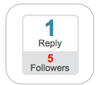

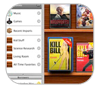


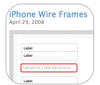



 Edge.org
Edge.org