
Avery, the office product and label-making company, now offers a free Mac application called DesignPro to help customers design everything from labels to T-shirts to CD art. This is the classic 'give away the razor and charge a premium for the razor blades' marketing model: you get the free software, but to use it you will need to buy custom Avery packages to cram into your inkjet printer.
Of course, I had to try it.
First, some discussion about the software package is warranted. To get it, you must register. I always find this a bit off-putting, but I dove right it. Hey, it's free. Then I proceeded to the download, which is a jarringly-large 232 MB file. This worried me somewhat. Why on earth was it so large? Proceeding to the installation, my worries grew apace. You put this package on your system via an installer that requires your admin password, which is indication that it's (at a minimum) going to put stuff in your main Library folder. Ok, but what's going to go there? I proceeded with the install, expecting some sort of indicator of what it installed and where it put it. I got nothing of the sort.
In an attempt to figure out where all those megabytes went (the app itself is only 8 MB!), I used AppZapper, a great little uninstaller program that gets rid of all the odds and ends a program typically leaves behind. This is a lazy method I sometime use to see what is installed where for a given package. When you drop a program into the AppZapper target window, it lists all of the program components it will uninstall (including the path of the files).
When I did this for DesignPro, however, it only found about 8MB of data to uninstall: a preference file and the main application from the app folder. Ok...so where were the hundreds of megabytes of data I just installed? I suspect that this is not the fault of AppZapper; my guess is that it's tied to the unique installation process of Avery DesignPro.
I then completely deleted the program and reinstalled it, hoping to get some clues from the DesignPro installer by paying closer attention this time around. Alas, it was to no avail. The only noteworthy option I could find in the installation process was a 'customize' prompt within the installer. This option presented me with three choices (meaning I could choose to install or not install three different components by checking a box). The choices: the DesignPro application, a QuickLook plug in, and 'resource files.' No path information was presented. Oddly, each selection displayed as 0 bytes in size regardless of whether the box was checked or not. And there was no indication of what the 'resource files' were and if I really needed them. Not too helpful.
Finally, after the reinstall, I decided to manually search through my Library folders to discover where the application installed its bits and peices (Spotlight, in case you're wondering, did not offer up any clues about the locations of the mystery files...although, in retrospect, I suspect it would have if I had refreshed the index).
Turns out that this app installs in a few locations: your main Library in a folder called DesignPro (which contains about 318 MB of data) and in your user account Library in a folder called DesignPro (which is about 7 MB). The user account library contains a sqlite database, by the way. I'm not sure what the app is storing there, though. I created a few labels and saved them, and the sqlite database remained the exact same size.
When you create a project and save it, it is placed by default in your documents folder. And if you open up your projects, it opens up in the app as expected. I tried out QuickLook on one of these documents, and it does present a preview of the project as advertised.
The moral of the story is this: if you want to delete this application completely, there is an entry in your main Library and your user account Library labeled 'DesignPro.' There is a preference (plist) file located in your user account Preferences folder, as expected. And there is the main application in your Applications folder. I thought this would be handy to pass on since the data that AppZapper missed was over 300 MB in size).
Most of that data is nothing more than templates and clip art. It would be nice to have a choice to NOT install this 'extra' stuff. I suspect this alone would decrease this very large package down to a much more reasonable 20 MB or so. I would also prefer the option to install this app in one user account only. I don't want to install it system-wide.
One thing is certain: if I start to experience weird system behavior and bugginess, at least I know where to start. My first step will be to delete this app.
At any rate, DesignPro seems to work just fine so far.
So what does it do? It helps you create labels of every imaginable shape and size, business cards, name badges, cards, T-shirts, CD/DVD labels, photo badges and more. You can choose from what appears to be about million Avery templates and create a quick design from a template (or create your own design). There are, in fact, over 1,300 template designs and over 2,000 clip art files from which you may choose.
DesignPro handily allows for data merging from Apple Mail and Address Book. It allows you to import images from iPhoto and import playlist data from iTunes for media projects. My initial take is that this is a full-featured product that may come in very handy for designing and printing simple projects using Avery standard labels. As someone who does not use MS Word (I use Pages), it's a welcome addition to quickly create mailing labels, badges, or other sticky-backed print jobs with ease.
Having said that, I would not say that this is the easy-to-use and intuitive Mac user experience claimed by Avery. It will take some getting used to. The user interface is odd. It has the weird feel of a ported Windows application haphazardly mixed with only a few familiar Mac OS elements and controls. It is confusing. It is also packed to the rafters will gratuitous clip art, templates and special effect options which are hauntingly reminiscent of low-cost commercial print packages I recall from my Windows days. But, hey, it is free and it does do the job. It's worth a look.
Avery offers full-featured, free DesignPro
On Things, RapidWeaver
1. Things integration, tagging

Cultured Code's Things is slowly and methodically nearing release — something I suspect many people eagerly await (or not, considering we now get to use the Beta for free!). Last saturday, Cultured Code released a small version update with a big new feature: system-wide To Do integration. Enter a To Do in Things, and it's instantly in Mail and iCal. It's a significant step in the evolution of this task manager. It's been enlightening to watch this app progress via the updates and the Things blog. The developers are clearly focusing an extraordinary level of effort to get this right, and it shows. I can't wait to see the companion app for the iPhone/iPod Touch due out at the end of June.
I received a comment this week concerning my original (and aging) Things review. I questioned the scalability of Things in that review (i.e. ability to manage hundreds of To Dos), and reader Mark countered that Things scales just fine provided one develops a good tagging system. I think this is largely true — more so as I've become a better tag manager and better versed in how to use Things.
The trick, then, is to develop a system of tagging that works. If you have a good tagging structure for Things, you can share it on the Things wiki (on the Real-world tagging examples page). There are two useful entries there to help get you started. Hopefully more tagging gurus will share their ideas and solutions. For more on tagging, check out Ian Beck's TagaMac site (particularly his intro to tags).
By the way, wouldn't it be nice to have a dedicated wiki for community-contributed tagging solutions, usage examples, and tips for all Mac apps that support the venerable tag?
2. RapidWeaver 4 first impressions

You may have heard that RealMac Software's RapidWeaver 4 came out this week. The most noticeable difference in this Leopard-only upgrade is the user interface, but there are also some significant under-the-hood improvements. If you are upgrading from an earlier version, ensure you update your third party plug ins first, then install the upgrade.
The new interface meshes well with the 'Leopard look' and is sleeker and easier to look at. It also includes a far amount of eye candy (e.g. black pop up windows, iconic representations of your files flying past during file open and upload). In short, it looks good. Note to RapidWeaver: I don't need to see each file loading when I start up RW. Just show me the progress bar. All those file icons whipping past is a nice use of Core Animation, but it's superfluous. Same goes for the file upload progress indicator.
I like the new toolbar that runs across the top of the app. At first, I was lamenting that I could not customize the shortcuts on the toolbar. Then, upon further inspection, it dawned on me that everything I need is already there. Good design.
The left-hand sidebar icons that represent individual pages of your site are now easier to recognize. RW pages are easy to pick out, as are third party plugin pages (e.g. a Blocks page now looks, appropriately, like a big yellow block).
One thing I don't like is the 'Add a new Page' view in the UI — it looks pretty, but I can't see the version number of my plugins as I could in earlier versions of the app (I tried clicking on the plugin name, as I would in Finder to reveal a long file name, but this had no effect). This used to be an easy way to see if I had the most current plugins installed.
There are now four new themes. You can now search through your themes or filter them (based on RW version, or if they originated from a third party). I like this. The one minor problem I've noticed is this: if I change the theme view to display smaller icon sizes, it doesn't stick. Once I close the document and open it up again, the theme previews are once again set to the default size (which are a bit too large).
One of the biggest changes is the adoption of a new file format based on standard XML. This is good news for people with very large sites, and good news for third party integration possibilities. I can vouch for this: publishing is dramatically speedier.
Be sure to check out the new Extras folder in the download. It includes a well-designed new PDF manual, the SDK for Theme development, and an assortment of web badges to add to your site.
I'm quite happy with this update, although I could not find a changelog anywhere on the RW site that clearly delineates what's new. I'm sure it's there somewhere.
And speaking of the RW website, it also received a major refresh (RealMac does this with each major release, offering up their previous site design as a new RW template).
The RapidWeaver forums have also been totally revamped. There is now a main community discussion section, a technical support section (which is now the primary means to get technical support for RW), and community forums in various languages other than English. A note for people who were used to the old forum: look for the search function inside the categories. It looks good, but I was disappointed to see that my account indicates that I've not made any posts (i.e. it appears my account was reset with the new launch. I don't know if other users face the same situation).
Delicious Library 2 Hits the Streets
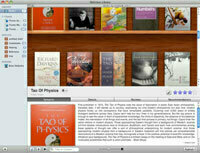
Delicious Library 2 is now out. DL offers a novel way to catalog your books, movies, music, software, toys, tools, electronics and video games using your built-in iSight as a barcode scanner. If you’ve never used it, give it a try. It’s a great tool to catalog your stuff. It makes it easy to track who you lent your possessions too. And it’s an invaluable tool for insurance purposes (take it from someone who moves frequently — it’s worth the price of admission for this use alone). This is one of those applications you point to when people ask why you use a Mac.
If you own an earlier version, there are many, many new features to check out that make this a worthy upgrade. A new license is $40, an upgrade is $20. Those who bought the last version before this update (version 1.6.6) will get the upgrade for free.
The Phoenix has Landed

Congratulations to the team behind the successful landing of NASA’s Phoenix Mars Lander this weekend. In the coming months, the Lander will send back data that will hopefully answer questions about the past and present climate of Mars, the Martian arctic’s ability to support life and the history of water on the planet.
Here are some different ways you can follow the Mission on your Mac:
1. Phoenix Mars Mission website
This site is, as you would expect, the primary source for the latest images, video, news. There is some great blog content here, too. As an aside, check out this CIO article about the behind-the-scenes challenge of serving up web content for the mission in near-real time to tens of thousands of people at once. It’s especially impressive considering that the imagery content is streaming in from millions of miles away.
2. Twitter with the Phoenix
Yes, even the Phoenix Mars Lander has a Twitter account. This is a convenient way to get regular updates — and the spacecraft is even responding to user questions (the tweets are written in the first ‘person’).
3. Visit the Mission on Second Life
And, yes, there’s also a Second Life site for the Mission.
4. Mac screensaver, widget
You can download a couple of Mac freebies over at the Phoenix Mars Mission site. The Mac screensaver features current imagery that auto-updates each time it is launched. The widget provides current Martian weather data.
5. Get the iTunes podcast
There’s also a Phoenix Mars Mission podcast hosted by the University of Arizona. This is the first time a public university has led a Mars mission.
I’ll leave you with an interesting fact: there is a DVD fastened with Velcro to the Phoenix Mars Lander. It’s called Vision of Mars, and it’s a compendium of Mars-related text, art, and radio broadcasts from the 19th and 20th century compiled by the Planetary Society. It also contains 250,000 names of Society members and space exploration enthusiasts. According to the Society, it’s “a message from our world to future human inhabitants of Mars.” The disc, billed as the ‘first library on Mars,’ is reportedly the most expensive DVD ever made. It’s comprised of silicon glass and is designed to last for 500 years.
If it were up to me, I would have attached a Nintendo Wii.
Random Bits
If you've been following the PIM series here, you know that I recently delayed my reviews because the Worldwide Developers Conference is just around the corner (a time of year when many Mac apps are updated). But I have a confession to make. This delay is also a convenient excuse! I haven't had time to devote my energies to the PIM review series over the past couple of weeks, and this offered a valid reason to postpone. With the recent update of two of the five apps in this review series (Together and EagleFiler), I plan to be back with the next review soon. I may change the order of the reviews and start with the recently-updated apps as a precaution.
Speaking of the PIM reviews, there has been an interesting development regarding this series: Alan Schmitt of Metadata posted a very well-thought out argument that VooDooPad shouldn't be part of this review series since it's a fundamentally different sort of application. Alan makes a distinction between PIMs as data organizers and PIMs as data creation tools: while the former is focused on manipulation of metadata, the latter is focused on manipulation of data. I think this is an excellent point. What I'm thinking about now is how the various Mac info managers fit on the creation vs. organization spectrum. I'll post my thoughts soon.
Meanwhile, here's a short round up of odds and ends that recently caught my interest around the Macosphere.
1. Get Satisfaction
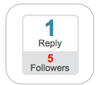
Get Satisfaction is a community-driven customer service site with an aim to create new and better connections between companies and users. It's a place to get tech support, a place to gripe about a product or service, a place to interact with employees from a company, and a place to share ideas. For companies, it's a great way to manage tech support and directly engage with customers (and it's free). For customers like you and me, it's a very interactive and interesting way to get help with an app or service (or just to monitor what people are saying). I also like the newly-added 'Overheard' feature on Get Satisfaction, which allows companies to track what people are saying about them in the Twittersphere. It's an interesting way to view a narrow segment of Twitter posts. It's also a novel way to generate tips and ideas for posts for bloggers (for instance, I can monitor the worldwide Twitter stream of all posts that mention Apple). I have the sense that Get Satisfaction is a harbinger of things to come as social networking/microblogging evolves and matures. It's a great tool that is worth your time to check out. Let's count down the days until it's bought by Google.
2. Alternative Twitter Views

I'm still adjusting to the Twitter phenomenon. The best description of it I've heard so far comes from Adam Christianson of the MacCast, who noted it's like iChat without the commitment. I like that. At any rate, here are a couple of interesting sites that provide alternative views of the Twitter stream. The first, twittervision, is a mash-up of Google Maps and Twitter. As you might expect, it displays Twitter posts in realtime on a world map. The second, Firehose, presents a realtime Twitter timeline. These sites aren't particularly useful, but they are interesting. The Firehose stream is particularly mesmerizing.
3. Delicious Library 2 Nears Release
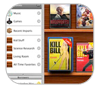
The developer of Delicious Library, the barcode-friendly media cataloguing tool, announced the availability of a Beta download of version 2.0 yesterday via a Twitter post. If you buy the current version of DL (1.6.6), you will get the 2.0 upgrade for free. If you've never tried DL, download the trial and check it out. It's the slickest use of the built-in iSight camera that I've seen. Note that the 2.0 Beta is optimized for OS X Leopard 10.5.3, which has not yet been released.
4. Ready-Set-Do! GTD App Updated

Ready-Set-Do!, a Getting Things Done workflow app, updated to 1.3 recently. This isn't as much an application as it is a cleverly packaged set of Applescripts that allow you to manage the files on your Mac using GTD methodology. From what I've read, this app is for people who really grok the GTD process. It appears to be most similar to Midnight Inbox, in that it aims to serve as a GTD command post to manages all the files on your Mac by creating alias links (in other words, files are not actually moved around, they are only referenced and managed through the Ready-Set-Do! interface). Interesting idea.
5. Links for web developers

I'm kind of tired of 'top ten' style lists, but blogwell.com's 100+ Resources for Web Developers is a good reference and summary.
6. Graffletopia
If you use OmniGraffle, you must check out Graffletopia. Here, you can choose from over 300,000 free stencils to use in your OmniGraffle project. 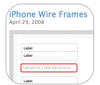 If you're unfamiliar with OmniGraffle, it's a tool with which you can create diagrams. If you peruse through some of the Graffletopia styles, you will quickly get a sense of just how useful this tool can be.
If you're unfamiliar with OmniGraffle, it's a tool with which you can create diagrams. If you peruse through some of the Graffletopia styles, you will quickly get a sense of just how useful this tool can be.