 New York Times. It's much more practical to visually peruse the proposed national budget, although it's hard to find some of the smaller monetary allotments by sight. You'll need to search for them. It took me a few minutes to find my employer, the National Oceanographic and Atmospheric Administration. Relatively, it's miniscule.
New York Times. It's much more practical to visually peruse the proposed national budget, although it's hard to find some of the smaller monetary allotments by sight. You'll need to search for them. It took me a few minutes to find my employer, the National Oceanographic and Atmospheric Administration. Relatively, it's miniscule.
Posts in "Photos"
Information Overload
Back at the end of December, I was happily surfing through a few of the 'Best of 2010' and '2011 predictions' articles put forth by pundits, bloggers, etc., when a post on data prediction by Josh Jones-Dilworth caught my attention. The author outlines five data-driven trends to look for this year. His last point struck me as particularly prescient: "You'll be sick of hearing about data (if you're not already)."
Right on. It's only February, and I'm already feeling it. I can't seem to escape the deluge of articles about data. How we acquire it. How we store it. How we separate the wheat from the chaff. This week in particular sticks out.
Science special: Dealing With Data
The Feb. 11 issue of the journal Science includes a special issue devoted to the challenges and opportunities of data collection, curation, and access. The entire collection of perspective articles are available online for free (registration required). From the introduction:
"We have recently passed the point where more data is being collected than we can physically store. This storage gap will widen rapidly in data-intensive fields. Thus, decisions will be needed on which data to archive and which to discard. A separate problem is how to access and use these data. Many data sets are becoming too large to download. Even fields with well-established data archives, such as genomics, are facing new and growing challenges in data volume and management. And even where accessible, much data in many fields is too poorly organized to enable it to be efficiently used."
 here and here. You can also search for it. It's receiving a lot of attention in the news and in the blogosphere.
here and here. You can also search for it. It's receiving a lot of attention in the news and in the blogosphere.
Here are a few of the gee-whiz points culled from this paper, written up by Suzanne Wu on Physorg.com:
- Looking at both digital memory and analog devices, the researchers calculate that humankind is able to store at least 295 exabytes of information. Put another way, if a single star is a bit of information, that's a galaxy of information for every person in the world. That's 315 times the number of grains of sand in the world. But it's still less than one percent of the information that is stored in all the DNA molecules of a human being.
- In 2007, humankind successfully sent 1.9 zettabytes of information through broadcast technology such as televisions and GPS. That's equivalent to every person in the world reading 174 newspapers every day.
- On two-way communications technology, such as cell phones, humankind shared 65 exabytes of information through telecommunications in 2007, the equivalent of every person in the world communicating the contents of six newspapers every day.
Simulating Twitter, The Locker Project
But this wasn't the only fascinating data-centric news this week. MIT's Technology Review reports that researchers in Spain have constructed a simulated network called SONG (Social Network Write Generator) that can forecast Tweet behavior. Why would one want to do this?
Many groups are likely to be interested in using a virtual Twitterverse. Erramilli and co say it can be used to analyse the capacity of parts of a network and to benchmark its performance. But it's the ability to forecast tweeting activity and the effect of things like flash mobbing that is likely to generate the most interest.
Meanwhile, the O'Reilly Radar blog reports this week of a new company called Singly that aims to popularize the open source Locker Project, which will employ a new protocol called TeleHash. It took me a while to wrap my head around this. Essentially, it's about harnessing and sharing data in new, more personalized ways. Here's an excerpt from a recent post on ReadWriteWeb that helped:
The open source service will capture what's called exhaust data from users' activities around the web and offline via sensors, put it firmly in their own possession and then allow them to run local apps that are built to leverage their data.
Many prognosticators suggest that this will be the Next Big Thing for apps and online services. Web 3.0, in other words, will be all about me. It's about delivering a highly-personalized data set that will draw together my online and (increasingly) offline activity. It'll be sort of like a data journal (or a locker). And by combining my data with other data sets, I'll presumably be able to find hidden patterns, correlations, and context that relate to my life in a very personal way.
As I understand it, the TeleHash protocol will permit the decentralized P2P sharing and searching for data across the network. It's about me connecting with you—just as we do in today's social enivironment— but in a much more targeted and sophisticated way. While I'm sure I haven't grasped all of the nuances of this project, it sounds promising.
IBM's Watson on Jeopardy!
 Smartest Machine on Earth. Apt to my theme, it's about the big three-day contest next week on Jeopardy that pits two of the show's best-ever human contestants against IBM's Watson. If you're unable to watch Jeopardy next week, Ph.D. students who worked on the Watson project are going to live-blog the contest as it airs.
Smartest Machine on Earth. Apt to my theme, it's about the big three-day contest next week on Jeopardy that pits two of the show's best-ever human contestants against IBM's Watson. If you're unable to watch Jeopardy next week, Ph.D. students who worked on the Watson project are going to live-blog the contest as it airs.
Will the machine win? It's going to be fun to watch. Even if Watson doesn't win, it's amazing that a machine exists that can (quickly) answer obtuse Jeopardyesque questions. Talk about harnessing data. By the way, be sure to check out IBM's Watson website. They've done a good job with it.
Sending Data Offworld
So ... there are many interesting efforts going on to better process, use and understand the data we're collectively generating on planet Earth. But what about transmitting data off the planet? Yes, I'm talking about the search for extraterrestrial life. There's a preprint of a new study out this week about this pursuit, too.
It's a fascinating—and refreshingly readable—paper about METI. That's Messaging to Extraterrestrial Intelligence. The paper sums of the debate encircling how, and if, we should try to send transmissions into the void. It suggests that current attempts at transmissions are probably too feeble to matter, and suggests future laser and microwave systems may be more viable. The authors also advocate a moratorium on future METI transmissions until an international body addresses the risks associated with attempts to contact ET life.
Here's one excerpt that struck me:
In 2000, the International Academy of Astronautics sent a proposal to the UN Committee on the Peaceful Uses of Outer Space entitled "Declaration of Principles for Activities Following the Detection of Extraterrestrial Intelligence”, also known as the First Protocol (Billingham and Heyns 1999). The proposal was received without objection. Principle 8 reads, in part "No response to a signal or other evidence of extraterrestrial intelligence should be sent until appropriate international consultations have taken place". No one seems opposed to having international consultations about transmitting after we detect them by standard SETI. Assuming this to be the case, it is surely even more important to have the consultations about transmitting before we detect them when we don't even have their signal in hand.
Good point.
On WriteRoom, Simplenote, and Plain Text Syncing
 Simplenote subscription. 'Why not try something else out?,' I thought. It's not that I don't like Simplenote. It's great. But I've never tried anything else beyond Apple's paltry notes and the overpowered Evernote. Surely there are other worthy contendors out there.
Simplenote subscription. 'Why not try something else out?,' I thought. It's not that I don't like Simplenote. It's great. But I've never tried anything else beyond Apple's paltry notes and the overpowered Evernote. Surely there are other worthy contendors out there.
What began as a simple search for an alternative snowballed into a larger project. I began by mulling over what is important to me when it comes to the note-taking (and note-retrieval) process. Ubiquity, certainly. I want my notes to be available anywhere, on any device. I want to be confident that the changes I've made to a note on my iPhone or on my Mac at work will sync back to my Mac at home. Simplicity, too. For all the praises of Evernote, I just can't use it without wincing. It's just so ... heavy. I need something light, like Simplenote.
Then there's format. As a rule, I try to keep all of my important notes in plain text, stored in individual files. One reason for this is longevity. This is the one format that will always be accessible. Another reason is utility. Plain text may be cut and paste into just about any application. The final reason is portability. I store all of my important plain text documents (all of my documents, really) outside of databases, in individual files accessable through the Finder. File sizes are tiny, and I can move these files around and modify them with ease. So I want a tool that specializes in plain text.
What else? I also quite liked that I could email myself notes with the Simplenote premium service. I'd like to keep that ability. And I want to keep my notes synced with a lightweight desktop client. With Simplenote, I use the free Notational Velocity (actually, I'm using nvALT, a fork of NV with some extra capabilities). I'd like to keep using that. And I'd like to add one new thing that I've never tried: I want my notes to sync with my desktop file organizer, EagleFiler.
With all of these criteria in mind, two alternatives stuck out: WriteRoom ($5) and PlainText (free), both by Hog Bay Software. I tried both tools and settled on WriteRoom (even though PlainText meets most of my needs and looks great, it has no search capability. That's a deal-breaker).
What follows is my solution for the syncing bit. This solution allows me to store all of my notes in one folder on my Mac. If I change a plain text file within EagleFiler, within nvALT, on my iPhone, or by directly editing one of my files via the Finder, the changes will be synced across-the-board.
You may wonder why I want my notes in both Notational Velocity and in EagleFiler. The answer is that it's more convenient and flexible. On the Mac, Notational Velocity is a speedy way to get to a note to modify it, or to quickly add or delete a note. EagleFiler (EF) is where all of my important documents reside, so I'm often using it (why switch to another program if I don't have to?). Added to this, EF is where I typically add metadata to my notes (flags, tags, etc.). And since all of my documents are in EagleFiler, I can perform more complex searches to easily locate, say, all notes and PDFs and other documents that contain certain keywords. Also, it's easier to move bits of text from my notes to other documents within EagleFiler.
Here's how I set up syncing using WriteRoom, although a similar scheme works with slight modifications for Simplenote and PlainText. I'll get into some of those differences at the end.
Using WriteRoom
- The first step is to buy the iOS version of WriteRoom. Log in to WriteRoom using an existing Google ID (you can also chose to host your own sync service) and select 'Sync Automatically' from the apps Settings menu. Then head to simpletext.ws and log in, using the same Google ID. You can now sync your notes to this subscription-free online service.
- Now you’ll need to get the free SimpleText Mac client from Hog Bay Software and install that. This tiny app runs in the menubar. When you first run it, it creates a new folder in your Home folder called 'SimpleText.' Open the SimpleText app Preferences and choose to 'Start on Login' and 'Automatically Sync When Local Files Change.' Your text notes will now sync to the newly-created 'SimpleText' folder. Each note will be stored as an individual file.
- Next, you need to create a folder within EagleFiler. I called mine 'Sync.' Once created, you need to download and install a free app called 'MacDropAny.' This simple tool allows you to sync any folder on your Mac using Dropbox (Note: you need to be a Dropbox user to use MacDropAny). When you run MacDropAny, you'll be asked to select a source and destination folder. The destination folder is that which you've just created within EagleFiler (you'll have to find it via the Finder). The Source is your 'SimpleText' folder where your notes are held.
- Now here's where you'll notice a problem. MacDropAny won't allow you to select an existing folder as your 'Source.' How do you get around this? Here's what I did. I temporarily copied my existing text files residing in the 'SimpleText' folder, then deleted that folder (you could also just move the folder to your desktop). Then I ran MacDropAny, choosing to create a folder called 'SimpleText' as my Source folder. After I did that, I copied back my notes (text files) to the 'SimpleText' folder. I know, it's a bit clumsy ... but it works.
- Next, head to Notational Velocity (or nvALT) Preferences and choose the 'Storage' tab. Choose to 'Store and read notes on disk as Plain Text Files.' Then you need to choose the folder to store the files. This is where you point to (you guessed it) the 'SimpleText' folder where all of your notes reside.
- Now test it out. Add some text to a file on your iPhone. The changes should appear within EagleFiler and within Notational Velocity. Change some text in EagleFiler or Notational Velocity. The changes should appear back on your iPhone.
EagleFiler Caveats
There are a few caveats about using EagleFiler. You're not really supposed to add files directly to file structure within Finder, but that's what I'm doing here. It works well enough, but it takes a little extra effort to keep it running smoothly.
EagleFiler uses a database to store metadata. An important part of that is monitoring any changes to files held within the app. If you delete a file on your iPhone, directly from the SimpleText folder, or from Notational Velocity, EagleFiler doesn't know what happend to that file. A similar thing happens if you change a file outside of EagleFiler, as the app monitors each files checksum to keep track of changes—I'm guessing many people don't even use this checksum feature, but it's there to ensure the integrity of your files.
So. Changing text in a note or adding new notes outside of EagleFiler isn't a big deal. You won't see any error messages unless you use checksum. If you do use checksum, you need to periodically update the checksums for the files you've changed (you're basically telling EagleFiler that the file is OK and that you've changed it from outside of the program).
For files deleted outside of EF, you'll notice that EagleFiler retains the deleted file, but the contents of the file within EagleFiler now have no content. That's because the file isn't there anymore. To fix this, periodically run 'Scan for New Files' from the EagleFiler 'File' menu (Shift-Apple-R). EF will then show you all the files that cannot be found (as they've been deleted) so you can go in and clean them up from the list within the app. Once you delete them from the EF file structure, empty the trash.
A few final notes about EagleFiler. The app creates new Rich Text Format documents by default. If you want to move an existing file that is in RTF to your EagleFiler sync folder, you'll first need to convert it to plain text. There's a handy script to do that. If you want to create a new note in your EF synced folder, hold down the 'Option' key while choosing the 'New RTF' button from the menu bar, and a new plain text file will instead be created (there is no 'New Plain Text' button option). I should also mention that the metadata you add to a note in EagleFiler stays (is only visible) in EagleFiler. Those tags, flags, etc., do not transfer to your externally-stored notes. However, this metadata does persist in EagleFiler, even if you modify a note outside of the program.
While syncing plain text files to EagleFiler may sound difficult to maintain, it's really not bad. I think it's worth it. (I'm now waiting for the developer or other EF users to tell me that this is a terrible idea!)
Syncing with Simplenote, PlainText
You can use a similar process to sync files using the Simplenote and PlainText iOS apps. I tried them both out and the syncing worked just as well. Actually, these other apps were a bit easier to set up.
For PlainText, the main difference is that this app stores your notes using Dropbox (in a folder called 'PlainText).' Since the syncing is via Dropbox, you won't need the SimpleText Mac client. Note, though, that you also won't get the simpletext.ws online syncing.
For Simplenote, Notational Velocity includes built-in syncing support so it's a bit, um, simpler. And while Simplenote does not store notes in individual text files, you can accomplish the same thing via Notational Velocity. You just need to head to Preferences within NV and choose to store your notes as files on your local disk as plain text files. You can choose any folder you like. However, if you want to go the extra step of syncing with EagleFiler, you'll need to be a Dropbox user so you can take advantage of MacDropAny.
Emailing plain text messages
The last point to talk about is how to add the ability to send messages from your email client to your notes folder.
With a Simplenote subscription, it's a straightforward task since this service provides you with an email address. There's nothing more to do.
With WriteRoom and PlainText, you need to bring in a couple of other tools. First, set up a free (donationware) service called, appropriately, Send to Dropbox. This service establishes a folder within your Dropbox called 'Attachments' and provides you with an email address to send your messages to. Note that this third-party service only stores your unique Dropbox ID, not your login/password (the same ID used when you share a file using your 'Public' dropbox). While the service is mainly for sending email attachments to your Dropbox via email, it works just as well for plain text. (As an aside, there are many other interesting Dropbox Addons worth checking out).
The trick, now, is how to get those plain text email messages from the Dropbox 'Attachments' folder to your synced notes folder. I used Hazel to accomplish this, establishing a rule to move any text file in the 'Attachments' folder to my 'SimpleText' folder.
That's it
The text for this post was harder to pull together than the syncing scheme. I spent a lot of time discussing EagleFiler. Even if you don't use this particular app, hopefully you'll get some new ideas about syncing folders. And if you've never used Notational Velocity, it's worth trying out. It's free, after all. NV is very easy to configure and is a great way to access your notes on your Mac.
How does WriteRoom stack up against Simplenote? It's still a bit early for me to say. One thing I know I don't like: the app is requiring me to log in every time I open it. I hope this is fixed in a future release. It wouldn't be that big of a deal if I had a newer iPhone with iOS 4. With my old phone, however, I can't run apps in the background.
As for looks, you can set up WriteRoom for iPhone to look quite similar to Simplenote. I prefer the default WriteRoom black background with white text. One nice touch that WriteRoom offers, akin to its big brother on the Mac, is the ability to edit notes in full-screen mode.
The WriteRoom web version of your notes looks like an old-old-school Mac text editor. Some may find that fun and retro, but it may be offputting if you're expecting a slick interface like that served up by Simplenote. Me? I rarely used the Simplenote online service, and I doubt I'll be logging into writeroom.ws very often.
If you like tags in Simplenote, you'll be missing that in WriteRoom. There are ways you can tag, though. I use the same work-around that I used in 'pre-tag' Simplenote—by creating tags with text at the end of my documents (using the syntax &tag: e.g. &home, &web). It works well enough for searching through many notes.
My new desk
I haven't posted in a while. I've been spending all of my free time building a new computer desk in my workshop. I'm quite pleased with how it came out.
 library book, which I adapted to meet my needs. It consists of a corner desk, a writing desk, and a printer/scanner stand. The modular design allows for different configurations, which is great if I decide I want to move it somewhere else or arrange it differently down the road.
library book, which I adapted to meet my needs. It consists of a corner desk, a writing desk, and a printer/scanner stand. The modular design allows for different configurations, which is great if I decide I want to move it somewhere else or arrange it differently down the road.
I used relatively cheap, off-the-shelf wood from Home Depot to keep the cost down. The desktop and keyboard tray surfaces are 3/4" birch plywood edged with 2" Radiata Pine. The legs are also constructed of Radiata Pine with birch plywood panels.
The desk also sports a plywood bookshelf that forms the rear support for the corner piece. It serves to support the weight of the monitor, and the books and external hard drives stored there keep most of the cables, bricks, and power strips out of sight.
The black material covering the wooden keyboard tray consists of two sheets of .99¢ cent foam mat sold for children's craft projects, which I mounted with a light tacking glue that's easy to remove should the panels be damaged. The mat material is similar to what you'd get in a mouse pad, but it's thinner and firmer.
 the desk using double-adhesive velcro strips. I mounted a USB hub under the desk to connect all of the devices.
the desk using double-adhesive velcro strips. I mounted a USB hub under the desk to connect all of the devices.
I also devised a simple wooden laptop stand to raise and angle the Macbook's monitor. I based the dimensions of the stand on the technical specs of the Rain Design mStand.
I had to buy two items to complete the desk: an adjustable keyboard mount (without a tray, as I chose to make a custom oversized tray) and a monitor arm. The monitor arm is particularly nice as I can adjust height, depth, and angle of the monitor with ease.
While the desk turned out well, it's worth noting that using wood from a hardware store chain isn't ideal. It's not furniture-grade material, and I don't have a jointer or a planer. So I had to do a fair amount of planing by hand to fix warps, bends, and thickness differences. Also, working with plywood can be maddening. The top layer of birch is so thin that it's scarily easy to sand right through it. As for tools, it required a table saw (with a dado blade), a mitre saw, a drill, a few hand planes, chisels, and a lot of clamps for the glue-up.
The project is complete, but there are a few things that could make it better. For instance, I'd love to mount a 30" display on that monitor arm! And I'd like to take advantage of the fact that the monitor can be raised to standing height. The problem, of course, is that I'd need a raised platform to hold the keyboard and mouse. I'm envisioning a small tabletop lectern that I could mount to the front of the desk for times when I feel like standing up to compute. I'd want it to be hinged and collapsable so I could store it nearby. Hmm. I'll save that for another day.
The Leopard Upgrade
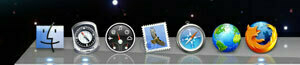
I upgraded to Leopard. While I had planned to wait a while longer, I barely made it the first update (10.5.1). The buzz in the mac user community about the upgrade was positive enough to give me the confidence that it would be safe. And it was. The upgrade was very smooth, and I have to say that I am more pleased with Leopard than I expected to be. I used the 'Archive and Install' method, which has never failed for me. This method ensures that any problems I might have in my previous OS installation are not carried forth into the new installation. Archive and Install simply means that the new operating system is installed after the previous OS system files are erased. The old OS system files are archived in folder labeled 'Previous System' on your mac (so they're not really erased). If you choose Archive and Install you will want to choose "Preserve Users and Network Settings" so that your existing user accounts and network settings are also copied over. I plan to keep my 'Previous System' folder for another few weeks before deleting it, just a precaution. Then I'll delete it. Oh, and before you upgrade, don't forget to BACKUP YOUR DATA!
A few tips to help you with the upgrade:
- Use Archive and Install - I guess 'archive and install' is the preferred method for Apple, too ... check out this Apple Support thread
- Uninstall or upgrade APE before you upgrade (if you have it installed). I do. My Logitech MX Revolution mouse uses APE (Application Enhancer), as does my installation of Audio Hijack Pro. You can find it at Your Computer Name/Library/Preference Panes/Application Enhancer.prefPane. I deleted APE, installed Leopard, then reinstalled the latest version.
- Tidbits offers a good overview of all known issues. If you don't subscribe to Tidbits, I highly recommend this weekly mac newsletter.
- If you haven't upgraded to Leopard yet, MacFixIt has a great article to help you avoid problems that you should read first.
If you're like me and enjoy reading about operating systems in painstaking detail, I recommend the review posted over on ArsTechnica. A lighter review is available at MacWorld. Most of the complaints in the mac community about Leopard seem to be focused on the 3D dock (e.g. it's eye candy, it's hard to see, it's horrible), the new Firewall (there are no user settings anymore as there were on Tiger, it's dumbed down too much, it is turned off by default after the Leopard installation), Stacks (many people just don't think the fan and grid views are very user-friendly), and the menu bar (like the 3D dock, it is partly transparent so you can see the desktop picture through it - again, not very good from a accessibility standpoint - if you have poor eyesight, it can be hard to see what you're looking for). These issues are well documented, so I won't rehash them here. I expect that many of these annoyances will be fixed in future Apple updates. Fortunately, the mac user community are a talented bunch and many tricks and fixes are already out there to patch up many of things that may annoy you in Leopard. I'll leave you with a few links for some of the more fun ones I've seen so far:
Modify your Leopard
- Improve Stacks with some beautifully designed icons from a mac user in Japan
- Change the Dock with DockChanger (shareware) or Palette (shareware) or ... do it yourself for free!
- Use Terminal to change Leopard hidden settings.
Software Updates
The last topic I want to talk about concerns Apple software updates. If you use 'Software Update' (from the Apple menu, choose 'Software Update') to upgrade from 10.5 to 10.5.1, you should know that the update you are receiving is a patch. If you are experiencing quirky problems after this maintenance update, try downloading the full update installer and run it again. The full update is a much larger file. Instead of patching files, it completely replaces them with updated versions. I've found that this is generally the best way to install Apple OS updates. It's not as convenient as the built-in Software Update, but it may help prevent problems down the road. Full versions of updates are available on the Apple downloads site.
Google Books Ngram Viewer
 Books Ngram Viewer is addictive. I can't stop looking up words and phrases.
Books Ngram Viewer is addictive. I can't stop looking up words and phrases.
This new tool allows users to trace the usage of a word or phrase for printed works over the past five centuries. It searches (frighteningly fast) through five million books, or around four percent of all books ever published. That apparently equates to some 500 billion or so unique words.
I looked up 'cyberspace' on a whim. As expected, usage climbed following the release of William Gibson's 'Neuromancer' in 1984 (although Wikipedia notes that the first reference came from a Gibson short story in 1982). Curiously, however, the graph showed a little bump around 1900. A short bit of Googling later, and I found a reference to the word in the 'Memoirs and proceedings of the Manchester Literary & Philosophical Society' from 1888. Hmm.
I'm sure we'll be seeing many such interesting finds in the coming weeks and months, but I suspect most will be due to OCR errors or misinterprations (akin to 'discoveries' of the lost city of Atlantis in Google Earth).
For more on the Ngram Viewer, check out this new study from Science (free access!) or this New York Times article.
Huffduffer
 Huffduffer. It's a creation of web developer Jeremy Keith, who says he originally invented this tool for himself to fill a simple need.
Huffduffer. It's a creation of web developer Jeremy Keith, who says he originally invented this tool for himself to fill a simple need.
Like many online tools with staying power, 'filling a simple need' is often the first litmus test for success. The second is filling a simple need well. And this site does the job very well. Huffduffer is an easy-to-use, elegant, friendly way to create your own personal podcast stream from found audio on the web. The part that makes Huffduffer so useful is RSS feed creation. It's easy to bookmark audio, but not so easy to create an iTunes-compatible RSS feed. I think of it this way: Huffduffer is to audio what Instapaper is to text.
I must admit, though, that I have only just started using this tool as intended. So far, I've primarily been using it as a discovery tool to find audio content I otherwise would not have known existed by subscribing to Huffduffer's 'Popular' feed. As you may surmise, this feed delivers a steady stream of what other people are 'Huffduffing.' The downside to this stream is that there are often many duplicate posts, so you'll find yourself often deleting entries that you've seen before. The upside is that the content is usually interesting and there's plenty of new content every day. For my long daily train commute, this feed is most welcome.
You'll find that much of the 'popular content' tends to be in the vein of tech, design, web design/development, science fiction, speculative science, and hard science. This surely says a lot about the core users of the site. And this makes sense given who created it: I surmise that site usage has spread mainly by word-of-mouth and via conferences. I, for instance, discovered it a web design conference where Jeremy Keith was speaking. So if you are particularly interested in this type of content, you'll get a lot out of this feed. As a secondary benefit, the popular feed has helped me find many a new podcast to subscribe to via iTunes. Now I need to start huffduffing some of my own 'found audio.'
Here are a few recent items from the 'popular' feed that I really enjoyed:
Conversation with William Gibson — A discussion with William Gibson about where we are headed in the post-internet age.
Arthur C. Clarke, Alvin Toffler, Margaret Mead — A talk recorded in 1970 about the future. From the show notes on Huffduffer: "At the time of this recording Arthur C. Clarke had recently collaborated on the movie 2001: A Space Odyssey with Stanley Kubrick. Alvin Toffler’s mega-influential book, Future Shock, is about to be published. And Margaret Mead is the world’s foremost cultural anthropologist."
Kevin Kelly interview — An interview with Kelly about his new book, "What Technology Wants." Fascinating stuff.
The Value of Ruins — James Bridle from dConstruct 2010 (a design & creativity conference) asks "as we design our future, should we be concerned with the value of our ruins?"
If you'd like some more background, check out this interview with Jeremy Keith on Huffduffer. And if you're curious about the meaning behind the word 'Huffduffer,' here's an explanation.
20 Things
 launched a beautiful online guidebook. It's a fantastic primer that seeks to answer basic questions about the web while showcasing the capabilities of modern browsers.
launched a beautiful online guidebook. It's a fantastic primer that seeks to answer basic questions about the web while showcasing the capabilities of modern browsers.
Aside from the lovely illustrations and easy-to-understand prose, what's most intriguing is that this site is entirely built with HTML5. Amazing.
Tool Talk
 Cool Tools (a crowdsourced review blog that’s part of Kevin Kelly's network of sites), I thought I’d share a solution I found that worked quite well.
Cool Tools (a crowdsourced review blog that’s part of Kevin Kelly's network of sites), I thought I’d share a solution I found that worked quite well.
It’s a workbench kit from 2x4basics that currently costs about $65. What you get is a box of sturdy plastic joints. What you add is your own lumber (2x4s and three panels of plywood or OSB). All told, I spent about $130. It only took about an hour to put together. What it is: a sturdy workbench that’s easy to customize to a size that fits in any workspace. It gives you a rock-steady three-tiered storage system, a shelf and a big flat work space. What it’s not: a carpentry bench. While it comes with some plastic clamps and hooks, they are not very useful. And the plastic corner pieces of the workbench prevent the installation of a fixed corner wood clamp because they aren't flush with the 2x4 frame. Still, it's an exceptional multipurpose surface with plenty of storage for wood and other odds and ends. Now I just need to build a carpentry bench to compliment it.

Now that I have a fairly capable workshop in place, I'm ready to start building some shelves, cabinets, and furniture. While I have some experience, I would still classify myself as a noob. So I naturally headed to my Mac to seek out online and app solutions. No books for me. I'm happy to report that there's a lot available out there.
 Sketchup design application. While I had installed this app a year or so ago to check it out, I didn't have a compelling use for it. Now I do. Carpentry. Here's an example of a detailed Trundle Bed design that gives you a sense of some of the amazing free plans that are out there. This tool rocks. I plan to use it to sketch out all of my larger projects in the future, ranging from wood projects to garden plans to landscaping to interior designs. First, though, I have to learn how to use it through Google's extensive documentation. As an aside, Sketchup would make a great iPad app. While I doubt we'll see that any time soon, wouldn't it be nice to see a company like OmniGroups create an iOS Sketchup-like tool ... perhaps an extension of OmniGraffle?
Sketchup design application. While I had installed this app a year or so ago to check it out, I didn't have a compelling use for it. Now I do. Carpentry. Here's an example of a detailed Trundle Bed design that gives you a sense of some of the amazing free plans that are out there. This tool rocks. I plan to use it to sketch out all of my larger projects in the future, ranging from wood projects to garden plans to landscaping to interior designs. First, though, I have to learn how to use it through Google's extensive documentation. As an aside, Sketchup would make a great iPad app. While I doubt we'll see that any time soon, wouldn't it be nice to see a company like OmniGroups create an iOS Sketchup-like tool ... perhaps an extension of OmniGraffle?
So Sketchup promises to be a very helpful design and planning tool, but what I really need to get going in terms of woodworking is a dose of regimented instruction paired with a community of fellow woodworking enthusiasts (for motivation and to share experiences). I first checked out what was available around my neighborhood. While there are some courses at my local community college, the costs for these courses are steep.
So I was happy to find a couple of really good sites to sign up for a low-cost online education. I haven't decided what I'm going to sign up for yet, but I've narrowed it down to two choices.
 Guild hosted by 'The Wood Whisperer.' Membership is $149 a year (with lower cost options for six and three months). That's ridiculously affordable. I found this in a roundabout way by looking for woodworking podcasts, which lead me to an excellent series of instructional Wood Whisperer iOS videos. Based on what I've seen in these videos coupled with Guild user reviews, I'm pretty sure I'm going to try this out. Here's a sampling of what Guild membership entails: the opportunity to participate in three projects a year, videos and live demos to help you through said projects, access to all the archive projects (videos) should you want to try a former project, live interviews with leading industry pros to get answers to your questions, individual assistance with your projects, and a members-only forum to ask questions and share experiences with other Guild members. Sounds fantastic.
Guild hosted by 'The Wood Whisperer.' Membership is $149 a year (with lower cost options for six and three months). That's ridiculously affordable. I found this in a roundabout way by looking for woodworking podcasts, which lead me to an excellent series of instructional Wood Whisperer iOS videos. Based on what I've seen in these videos coupled with Guild user reviews, I'm pretty sure I'm going to try this out. Here's a sampling of what Guild membership entails: the opportunity to participate in three projects a year, videos and live demos to help you through said projects, access to all the archive projects (videos) should you want to try a former project, live interviews with leading industry pros to get answers to your questions, individual assistance with your projects, and a members-only forum to ask questions and share experiences with other Guild members. Sounds fantastic.
 The Renaissance Woodworker,' hosted by a professional who specializes in hand tools. This site is offering the Hand Tool School, a series of classes that's a self-described 'new approach to the traditional apprenticeship system.' I like the idea of learning the fundamentals of woodworking with hand tools. It's similar to the idea behind learning how to hand code a website before using a WYSIWYG editor. This looks like a winner.
The Renaissance Woodworker,' hosted by a professional who specializes in hand tools. This site is offering the Hand Tool School, a series of classes that's a self-described 'new approach to the traditional apprenticeship system.' I like the idea of learning the fundamentals of woodworking with hand tools. It's similar to the idea behind learning how to hand code a website before using a WYSIWYG editor. This looks like a winner.
Of course, now that I'm diving into this head-first, I also checked for iOS apps that compliment the craft. Here's a round-up.
1. The Woodshop Widget. A two dollar app affiliated with the Wood Whisperer brand. Very helpful utilities including shellac mixing ratios, board foot calculations, tips, squareness testing, decimal to fraction conversions, and movement estimates for more than 230 wood types.
2. Woodworking with the Wood Whisperer. A free app that provides access to archived episodes, social integration, and access to the live Wood Talk Online Radio podcast from the Wood Whisperer.
3. I.D. Wood. A five dollar pocket guide to nearly 160 different types of wood with information ranging from origins to common uses to durability to hardness.
So I think I'm off to a good start. If you're interesting in this sort of thing, I hope this helps you get started as well.
Scrivener 2.0 Screencast
 Scrivener, the popular Mac writing tool, is now at 2.0. It seems that all who use this program sing its praises, and you can count me in on that. It’s a well-designed tool. It looks like there’s a lot of refinery and plenty of new features to be had in the new point upgrade.
Scrivener, the popular Mac writing tool, is now at 2.0. It seems that all who use this program sing its praises, and you can count me in on that. It’s a well-designed tool. It looks like there’s a lot of refinery and plenty of new features to be had in the new point upgrade.
If you're curious about Scrivener or want to see what's new in version 2.0, Don McCallister of ScreenCastsOnline is now serving up a free 35-minute episode just for you.
P.S. If you're on a PC, take heart. Scrivener for Windows is now in Beta.