
I recently completed a new vise Moxon benchtop vise. The hardware and a good portion of the design inspiration is from Tools for Working Wood. It’s hard maple, 23" between the screws, cork lined, and finished with Danish oil. It was made with hand tools only, as part of my online apprenticeship with the Hand Tool School.
Drilling the Holes
The holes in the front and back jaw were easy to drill, but the right side was just a tad off when I put the screws in and tested the alignment and it was causing it to stick. So the second shot is a dowel with sandpaper I used to open up the rear jaw hole just a bit so there was no rubbing or sticking on the wood.
Hidden Mortises on the bottom
Here are the mortises on the underside of the vise that house the nuts. These were chopped out, of course, with mortise chisels.
 Rabbets
Rabbets
Since I didn’t own a rabbet plane when I made this, I used a saw to cut the top and bottom rabbets. This took forever. I had to a lot of clean up work with the router plane to them square.
Angle on front jaw
I made a 45 degree guide for the cut, but it was only really useful to eyeball things to ensure I was at the same angle all the way across. Since I wanted a lip at the top of the front jaw, I couldn’t cut all the way to the angle guide in the back and it was too much of a hassle to get the guide at the right height in back to match up with cut I was making. So I really just relied on cutting down to the top and bottom lines marking the angle on the front jaw. Then I just planed it down. I figured I didn’t really care if it was exactly 45 degrees, anyways…as long as it was uniform and about 45 degrees, I was good. The angle is there so there’s room to angle saw cuts without cutting into the vise wood.
And here's the final product
Front:
Side: (the cork is to keep the vice jaws from damaging wood)
Back: (the top piece is so that there’s a flat surface for dovetail joinery)



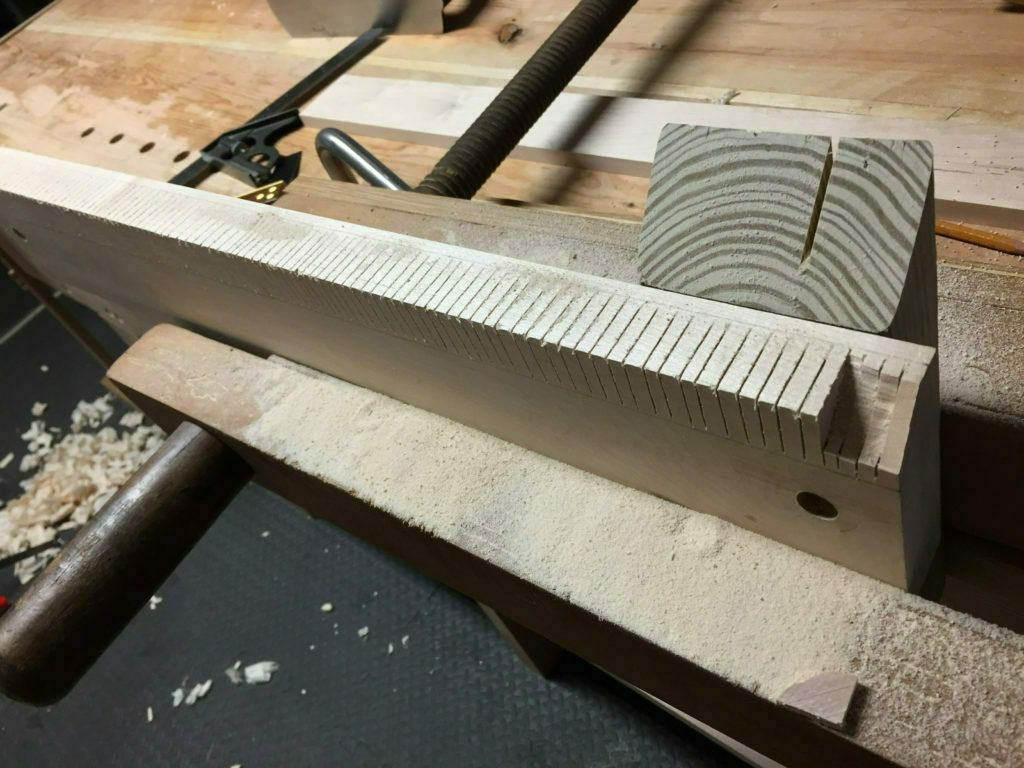







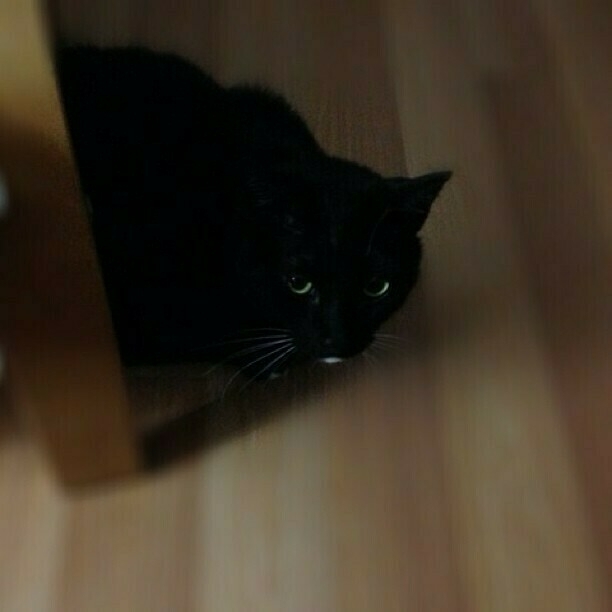



 Cell Size and Scale
Cell Size and Scale
#Visor_Edge) Handspring Visor Edge? I had the metallic silver model (and still do). It sports a blazing fast 33 MHz CPU and 8MB of RAM. I've kept it over the years because it still works ... and because I think it's a great design. I especially loved the weight, shape, and feel of the little stylus. That stylus happens to be metallic.
Handspring Visor Edge? I had the metallic silver model (and still do). It sports a blazing fast 33 MHz CPU and 8MB of RAM. I've kept it over the years because it still works ... and because I think it's a great design. I especially loved the weight, shape, and feel of the little stylus. That stylus happens to be metallic.

