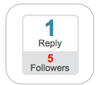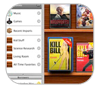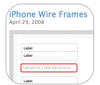NOTE: (Summer 2010) When I get the time, I may review Things again. This article is quite out of date, but there are still some useful bits in it.
This is the fifth post in a series comparing task management applications based on the ‘Getting Things Done’ process. Today I’ll look at Cultured Code’s Things.
For an application that hasn’t yet been released, Cultured Code’s Things is generating a healthy amount of discussion in the Mac community. Why? It’s arguably the easiest to use of any of the Mac-based GTD task management systems, it’s elegant and the interface is beautiful. It’s also the application that is the most loosely-based on the Getting Things Done framework.
This all adds up to an application that effectively lowers the entry barrier for those who are interested in exploring the ‘Getting Things Done’ process, but have been scared away by complex user interfaces or steep learning curves posed by other applications in this field. Things, in other words, conforms to the basic ideas of GTD, but it’s flexible enough to allow you to come up with your own unique management system. It’s GTD light.
Things' is in the Beta stage now — anyone can go and download a free trial that will remain operable until version 1.0 is released this Spring. The current version is at 0.9.6 at the time of this post. You should be aware that the interface and features of the current version are due to change; ‘due to improve’ would be more accurate. While I didn’t find too many holes in this pre-release version (and it has been perfectly stable on my installation of OS X Leopard), there are a few features that I’d like to see added which I’ll highlight at the end of the article. Fortunately, the developers are still adding features and refining the user interface based on user feedback and their own ideas.
Collect - Focus - Organize
Let's start with an overview. The app breaks down task management into three main action verbs:
Collect,
Focus, and
Organize. Each concept is easy to understand. Unlike other GTD-based programs in this category, Things does not offer a heap of sub-choices, organization and filtering options. Instead, the developers place this burden on the user through the use of
tags. This freeform tagging system allows each user to effectively create a (very simple or very complex) filtering system based on individual choice. I'll get to tags in a moment, but let's first walk through each of the three main categories of task organization.
Obviously, ‘Collect’ is where you collect things. Like the other GTD-based apps we’ve looked at, the collection starting point is the ‘Inbox.’ This is GTD straight from the tap: the Inbox is where you collect tasks as they pop into your head — where you dump all those nagging things floating around in your brain into a trusted system. Once these items are captured, you don’t have to worry about forgetting them anymore. Easy enough.
With the Focus section, Things starts to diverge from the other GTD programs we’ve reviewed. Think of the Focus section as place to view your tasks oriented by time. You can view things you have to do today, you can see all the stuff that’s due ‘other than today’ (which is labeled ‘Next’ in Things), you can see the stuff you’ve postponed to a later date, and you can view things you may want to do someday (with no set time or date).
While iGTD, OmniFocus, and Midnight Inbox all offer ways to organize and view tasks using similar terminology and concepts, they tend to emphasize contexts and projects over time/date based views. It’s a subtle difference, but it’s worth noting.
Within this ‘Focus’ section, you will likely spend most of your time in the ‘Next’ view; this is where you get a snapshot of all the tasks you’ve accumulated — organized by project and area first, then by date/time within these areas. The ‘Next’ view, by the way, reminds me of the ‘Review’ category (or sorting option) of the other GTD-based apps. Things does not directly employ the GTD ‘review’ concept (which emphasizes the value of periodically validating your tasks to ensure you remain on track and on target).
If you want to review your tasks in Things, you won’t find a specific workflow designed to help you do this. If I understand this correctly, the developers at Cultured Code expect you to use the ‘Next’ Focus (where you see all of your tasks in one main window) as your go-to place to track and review your tasks on an ongoing basis. Again, it’s subtle but significantly different than the others. You can review your items if you want to. If you don’t want to, no problem.
Next is the Organize section. Things allows you to organize by Project and by Area. Project will be immediately obvious to most people and is a core part of the GTD process: a project is a container for a list of tasks that must be completed in order to reach a goal (and the goal here is the name of the Project). For instance, I have a project labeled ‘Sell Honda,’ and each of the tasks in this project, once completed, will hopefully result in the selling of the Honda. Once the project is done, it’s closed out. It’s then moved to the ‘Log’ section of the program, which is called the ‘Archive’ in other apps. Easy. This isn’t really any different than the others.
But what about Area? This one is less obvious, and it’s not a GTD term as far as I know (but it’s an interesting derivative). Think of an area as a project without an end point. I have created ‘Mac maintenance,’ ‘Home maintenance,’ and ‘Health & Wellness’ entries as my Areas of responsibility. For these categories, there is no real ‘completion’ of a project or end state. I’m going to need to manage and complete tasks that fall into these broad categories perpetually (many will be repeating tasks), but the area of interest will always remain relevant and viable. It’s an idea that is unique to Things — you won’t find a similar function in any of the other GTD-based apps.
The main problem (which I quickly discovered using Area of Responsibility function) is that Things offers no solution to schedule repeating tasks, which is something I need to do. For Mac maintenance, for instance, I want to run maintenance scripts using Titanium Software’s Onyx on a repeating schedule. However … I’m not too worried about this. This feature will soon be added according to a Feb. 4 post on the Cultured Code blog. For now, I’m forced to manually re-enter my repeating tasks. UPDATE: As of Beta 0.9, Things now supports recurring tasks
I forgot to mention one important item: Things also lets you assign tasks to other people. In the screenshot, I’ve assigned ‘cleaning the garage’ to a fictitious person named Saiki. This could be very handy if you are using Things to manage a larger project with multiple people, or if you manage several people and want to assign and track tasks for them. For now, it appears that this collaboration tool is still limited to local (non-networked) use only. In the future, Cultured Code plans to add a collaboration across the network to manage multi-user tasking with, presumably, other people that are also using Things. I’ll be curious to see how this will be implemented.
Where are the Contexts?
GTD adherents may wonder where the '
Context' section has gone. The answer is that Things did away with contexts (
sort of), choosing instead to give the user an entirely unique and freeform way to categorize data. Things uses tags. Tagging, in case you're not familiar with it, is a handy way used in many applications these days to add keywords to your data to help you quickly select a subset.
In the case of Things, tagging can be used to ‘tag’ how much time you think each task will take, to indicate the type of task, to mark the amount of effort you intend to put into a certain task, to add contexts, etc. It’s an open-ended system, and it’s entirely up to you to decide how your tasks will be tagged. So, while it appears that contexts were axed in this app, they are really still there … but only if you choose to add them.
As an example, you can see (in screenshot #5) that I’ve added an ‘@’ tag category with sub-tags for ‘mac,’ and ‘home’ (I’ve also added a tag for ‘errands’ which you can’t see in the screencast - this is an example of how the tags only appear if they are used. In this example, I’ve not yet used the ‘errand’ tag … so it doesn’t appear). This is an example of the GTD idea of ‘contexts.’ My context tags are markers I use to filter through all my tasks when I want to see what I have to do based on my current location (at my mac, out running errands, or at home, for instance). Other GTD-based apps also give the user the ability to add user-defined contexts, but Things is the only app that combines contexts together with all the other ‘markers’ you choose to assign to your tasks.
To see what I mean, take a look at the screenshot here. Note that I’ve added a bunch of other tags (in addition to contexts) to help further refine the filtering of my tasks. This is freeform to the extreme: the system you devise can be as complex or as simple as you like. To see how tags can help you filter your tasks, we’ll next look at how it all fits together.
The Things workflow
It's much harder to describe the Things workflow than it is for the other GTD-based apps because the program doesn't really follow a defined process (in this respect, it's closest cousin is OmniFocus). Here's what I do. First, I enter a bunch of tasks in my inbox. Next, I create some projects and areas to contain those tasks. Following this, I comb through each task and assign tags.
Over time, my tag list has stabilized — I found it worked best for me to keep the tag list short and manageable. If I didn’t do this, I think the filtering power of the tags would be greatly watered down. Next I file my tasks by dragging and dropping them to the appropriate Project or Area (which are also user-created). I can also choose to add tasks to ‘Someday’ if I want to come back to the task at some undefined future time; or ‘Postponed’ if I want to keep the task in a ‘hold’ status until a future date of my choosing. I can also move an item from a project or area to the postponed or someday category, and Things provides me a useful little unobtrusive reminder that I have an item in these categories — but the items remain hidden from view unless I want to see them (you can see an example of this in screenshot #3 - look for the line that says ‘1 more someday or postponed…').
Then I start completing my tasks, selecting items by viewing them in the Focus area of the program. Within the Focus section, I may choose ‘Today’ to view what’s due to today, ‘Next’ to see everything else that’s coming up, etc.
But what about the tags? This is the best part of the program in my opinion. Tags appear horizontally across the top of the main program window (again, see screenshot #5). Only tags that are relevant for the given tasks that you’re viewing are displayed. To filter tasks using tags, simply click on a tag. To filter tasks by more than one tag, Shift-click to select more than one tag. By way of example, say I want to see personal tasks that are high priority, and can only be done on my Mac. Since I’ve already tagged my tasks with certain keywords, I simply select the tags that apply (in this case, ‘personal,’ ‘Mac,’ and ‘high’). It’s a simple and powerful solution. I think tagging offers an easier way to filter tasks than the other GTD-based apps. But there is a catch: with so much flexibility comes responsibility. You have to be willing to put in time and effort to create a system that works for you. Things provides a starting point for you (suggested tags), but it’s up to you to make your tags meaningful.
After using the app for a while, I started to develop a tagging system that really worked for me. In my case, I discovered that ‘more was less:’ I found a sweet spot between too many tags (which can be confusing) and too few (which won’t help you sort through your tasks very well). I really like the idea of establishing my own filtering system. If you use tagging in other programs (I rely on it with Yojimbo), the Things methodology should not be very foreign to you.
The last function I should note is the system-wide shortcut that allows you to quickly enter new tasks regardless of what application you are currently using (note that Things must be open for this to work). It’s a user-defined shortcut — in my case I use Shift-Control-Space, but you can assign any shortcut combo you like. This is by far the easiest way to enter new data — mainly because you can invoke the shortcut anywhere, and the pop-up window allows you to choose where you want your task to go (which Focus or Organization category). This feature (the ability to easily choose where your task should be filed) is curiously missing when you enter a new task from within the program (there are other options from within the program, but they are not as easy as the quick entry).
The Verdict
1. Could I figure out how to use the application with minimal fuss (preferably without referring to documentation)?
Yes, I was able to start using
Things without reading any documentation. The developers of this program have clearly focused on simplicity and lack of clutter as a first priority. Using
Things is pretty easy right from the start. Using it
well, on the other hand, is another matter. As with any program that you intend to regularly use, it's worth the effort to read up on features and suggested usage. I'm sometimes lazy about reading documentation, but I invariably get a lot more out of a program if I take the time.
Things is no exception. Check out Cultured Code's
Wiki for basic instructions and user-generated solutions. I think you'll find their documentation (though still a little sparse) to be well-written and fairly devoid of tech jargon. The first step you should take, though, is to watch the great
screencast put together by Ian Beck from
Tagamac.com. It covers the basic usage of the program very well.
There were three items that required me to do a little more reading to fully grasp: first, I was not sure what to make of the term ‘Areas of Responsibility’ until I read the developer’s explanation. Second, while tagging was familiar to me, I felt that I needed some guidance to get some ideas about how to best set up my own tagging structure (the developer provides ‘starter’ tags, by the way, to help get you going). Third, I couldn’t figure out where I was supposed to enter ‘Contexts’ for my tasks. After I read up on tagging, I figured that out.
2. Was I still enthusiastic about using the application after a week of use?
Yes. Of the applications I've tested, Things is my clear favorite. It's easy to use, it doesn't lock you into a set workflow, and it's not overburdened with choices and options. However, as I've said all along, this is more a matter of personal choice. I don't necessarily think
Things is the best of the breed. I think
Things is the best pick for a certain type of user. Those who adhere to and really understand GTD may find this application a little too light on GTD. I'll go into this in more detail in my final wrap-up post.
3. How well does the app integrate into the Mac OS?
Not very well. There is, as of yet, very limited integration. However, the developer's are working on Mail, iCal, and other types of integration. Since the data you enter in
Things is XML based, it really opens it up for sharing with other applications with relative ease. I'm eager to see how Cultured Code carries this forward. Other integration impressions:
Things does have a services menu option. I like
Apple Services — this underused menu offers a way to add items to
Things even if you haven't launched the program. Many programs integrate their apps with the Services menu — not many Mac users use these services, though. Finally, as I mentioned before, you'll find no right-click menus anywhere. You will also not find a customized menu if you right-click on the program icon the Apple Dock. Many Mac users may not miss this at all. I do, but I admit this may be a latent hangover from my PC days (daze).
4. How well could I manage all of my tasks (work, home, play, etc.)
Very well. It's a very flexible program. While it appears to be very scalable (that is, the program can handle a few or many hundreds of tasks with relative ease), I think
OmniFocus may have the edge when it comes to managing lots and lots of tasks. Why? Tags are nice, but aggregating all the sorting and filtering options within a tagging system has limitations in terms of '
viewability.' I made that word up, but hopefully you know what I mean. I can see how my list of tasks might begin to be hard to filter/sort or hard to understand at a glance if I had hundreds of tasks with many tags. It could easily get unwieldy. Even with the few tags I'm using, some of my tasks have four or five tags. Imagine viewing a few dozen tasks within the
Things '
Next' view, each assigned four or five tags. I guess the developers are counting on users knowing what they're looking for. OmniFocus, on the other hands, includes pre-set filtering options all tucked away in a tidy little menu bar. As you add tasks with OmniFocus, you may find that it's easier to decipher because of the programs set (established) filtering options. This conclusion surprised me — I went into my
Things review thinking that OmniFocus offered too many viewing options. Now I see that
Things can get very complicated if you use too many tags. I suppose the lesson here is to seriously think about your tagging structure!
5. How did the program 'feel?' How 'Mac-like' is it?
I think
Things is the most Mac-like of all the apps I've looked at. It has a certain zen-like simplicity about it that really appeals to me. The user interface is clean and uncluttered, and the workflow is only as complex as I choose to make it. However, I wonder how well this will hold up as my task list continues to grow. I'm optimistic, but the vote is still out. In short, I think it it perfect for individual users who have a relatively finite number of tasks to manage. But I'm not so sure which application is the best of breed once applied to larger business workflows with multiple users and hundreds of tasks. I'll give this some more thought and post the results in the wrap-up.
In conclusion:
Things will probably be a close competitor with OmniFocus. Both products offer a high degree of flexibility and scalability. Both have clean, well-thought out user interfaces. Midnight Inbox and iGTD, on the other hand, may appeal more to those who prefer a tighter GTD workflow with more visible options and a clearer workflow. I think that Things, however, offers the most flexibility of the bunch. And it offers this flexibility through an inspired user interface. I'll expand on these differences and summarize my final impressions of iGTD, OmniFocus, Midnight Inbox, and Things in the final post.
Before I go, I would like to point out a few annoyances I found with this program (with the hopes that most will be addressed before Things is released). Here’s a rundown:
- You can’t delete projects once you create them (as far as I can tell) You can - see comments below.
- Perhaps it’s a remnant of my PC days, but I’m missing right-click options. There are none; nor is there a right-click menu from the Dock. Minor stuff, but it might broaden the appeal of the application
- I would like to have the ability to batch add tags to tasks (select ten tasks, assign one new tag or change a tag for all ten at once)
- In th
e ‘Next’ view, I would like to see a clearer division between areas, projects, etc. (perhaps with the use of color-coding)
- I would like to have the ‘Where do you want to file this’ option that is present in the quick task entry available when I enter a task from within the program. The ‘File’ button located on the bottom of the main window is clumsy. Dragging and dropping each item is inefficient
- I would like an automated ‘clean up’ feature - like what is available in OmniFocus - to sort out my tasks with one click once I’ve assigned all the variables
- the ‘due today’ and ‘overdue’ colors are the same shade of light red. I’d like them to be just slightly different so I can differentiate between them at a glance
Things is available now as a preview release. This preview will remain fully functional until version 1.0 ships in the Spring. Once the program ships, a single user license will cost $49. If you find that you like this program, consider signing up for the Things newsletter. Cultured Code is offering a 20 percent discount if you subscribe prior to the initial release.
This will be my final GTD-based task manager review. I was going to review CoalMarch Park, but it appears that it’s no longer be offered by the company. Besides that, I think I’ve hit the four main contenders already with my reviews of OmniFocus, Things, Midnight Inbox, and iGTD. My final post in this series comes next - the wrap up.
‘GTD’ and ‘Getting Things Done’ are registered trademarks of David Allen & Co.